viber for desktop is a great add-on for viber because it allows faster messaging (typing on a real keyboard) and it can send/receive independently from your phone. however, i find that on a PC, the notification sounds for incoming messages and calls are more than annoying.
if you want to silence viber desktop in windows 10, here’s how:
open a command prompt (open the start menu and type “cmd”, followed by the enter key) and run the following lines via copy&paste:
cd /D %HOMEDRIVE%%HOMEPATH%
rename AppData\Local\Viber\Sound\Ringtone\ringtone.wav ringtone.bak
copy AppData\Local\Viber\Sound\silence.wav AppData\Local\Viber\Sound\Ringtone\ringtone.wav
rename AppData\Local\Viber\Sound\Messages\incoming_bg.wav incoming_bg.bak
copy AppData\Local\Viber\Sound\silence.wav AppData\Local\Viber\Sound\Messages\incoming_bg.wavalternatively, navigate to the following directory manually in explorer:
c:\Users\[yourusername]\Appdata\Local\Viber\Sound, copy silence.wav and use that file to replace the originals, Messages\incoming_bg.wav and Ringtone\ringtone.wav.
so far, minor viber updates didn’t revert these audio files, which means the fix lasts at least for a few updates.
please leave a comment whether this little hack did or didn’t work for you.
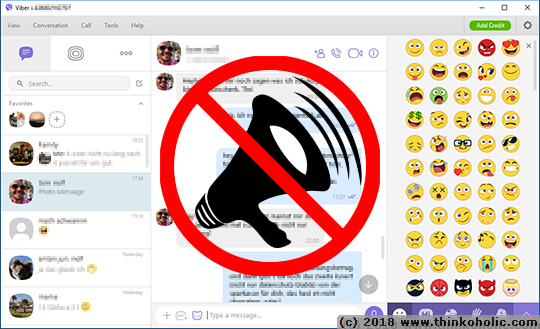
THANK YOU!!!!!!! :)
Thanks!
Nice trick! Thanks for that