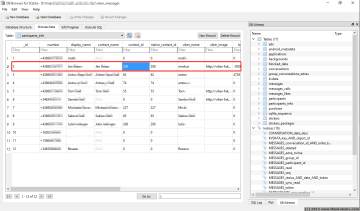 when you factory reset your android phone or switch to a new smartphone, there is unfortunately no easy way to transfer your existing viber messages, received files etc. if you’ve got your mind set to it, there is an manual to migrate viber. the downside of this manual is that upon fresh setup of your android phone, your android contacts may change device-internal IDs, which are used to connect viber contacts with your phone contacts. as a result, messages and threads may be randomly assigned to other contacts in your address book, even if they don’t have viber accounts.
when you factory reset your android phone or switch to a new smartphone, there is unfortunately no easy way to transfer your existing viber messages, received files etc. if you’ve got your mind set to it, there is an manual to migrate viber. the downside of this manual is that upon fresh setup of your android phone, your android contacts may change device-internal IDs, which are used to connect viber contacts with your phone contacts. as a result, messages and threads may be randomly assigned to other contacts in your address book, even if they don’t have viber accounts.
here’s how to manually fix the problem and correct contact names in viber:
update: before you try the manual fix below, check if these four easy steps work for you (no root privileges required):
Open People app (the phone’s contact manager) and edit broken contact:
1- Delete end number of mobile number and save the contact.
2- Open Viber then hit back.
3- Again edit broken contact and add deleted number at end of mobile number.
4- Open Viber you’ll see broken contact-thread is fixed
manual fix:
- download and install an sqlite app such as SQLite Browser
- using Root Explorer (if you have rooted your phone) or ADB to copy viber_messages from /data/data/com.viber.voip/databases/ to your computer. be sure to back up a copy of this file.
- copy the android contacts database (file contacts2.db) from /data/data/com.android.providers.contacts/databases also.
- open contacts2.db in SQLite Browser and note the new IDs of the contacts that are displayed incorrectly.
- open viber_messages in SQLite Browser and open the participants_info table. use the “number” and “viber_name” columns to find the real contacts that viber incorrectly assigned (see row 2 in the example screenshot above), and update the contact_id and native_contact_id to the correct one you found in the previous step.
feel free to also edit the display_name and contact_name, but for me that didn’t seem to make any difference.
- copy your edited viber_messages back to /data/data/com.viber.voip/databases/ using Root Explorer or ADB (be sure to keep a backup of the original in case something goes wrong!)
- backup the file viber_messages-journal to your computer and delete it from the phone. it will be automatically created from your edited file.
- force close viber and re-open the app. your problem should be fixed.
this solution is based in part on frankoid’s instructions on xda-developers.com.