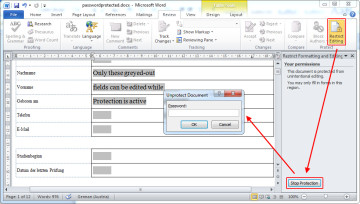 I’m regularly annoyed at password-protected Microsoft Word files that only permit editing of certain aspects of the document such as form fields. By itself, Word’s “Restricted Editing” isn’t necessarily a bad thing. It’s the fact that file creators are usually very conservative and prefer to disallow editing something “just in case”, rather than giving users the option to add text somewhere unexpected.
I’m regularly annoyed at password-protected Microsoft Word files that only permit editing of certain aspects of the document such as form fields. By itself, Word’s “Restricted Editing” isn’t necessarily a bad thing. It’s the fact that file creators are usually very conservative and prefer to disallow editing something “just in case”, rather than giving users the option to add text somewhere unexpected.
The result is often that in order to complete a form, one must print it out and amend it with a pen, or convert to PDF and use the “comment” function.
Looking for a way around, I recently found out how to remove the Document Protection from Word files without knowing the actual password*:
* Note that this method only works with Word Docs that are protected from editing, not files that require a password to open.
- Open the Word file in question (doc, docx)
- Choose “File”, “Save File As”, and make sure the file format is set to “Rich-Text-Format (*.rtf)”. Close the file in Word (important!)
- Open the new Rich-Text file with a text editor (e.g. Notepad or Notepad++). You can do so by dragging and dropping it into the editor window, or choose “File”, “Open File”, and set the file format to “All files (*.*)”.
- Find (ctrl-f) “passwordhash” and replace the string that follows with something else (e.g. “nopassword”). Save and close the file in your text editor.
- Re-open the modified Rich-Text file in Word, go to “Review”, “Restrict Editing” and click on “Stop Protection” (german version: “Überprüfen” – “Bearbeitung Einschränken” – “Schutz aufheben”). Uncheck all tick-boxes.
- Done. You’ve unprotected your Word file without ever knowing the password.
- Optional: Convert your file back to its original file format by selecting “File”, “Save As”, and choosing the original file format.
I’ve successfully tested the above workaround with Microsoft Office Professional Plus 2010 and Microsoft Office Professional Plus 2013. Please let me know whether this works with older/newer Office versions by commenting on this post!
Also, if this tutorial just saved you a lot of time and work, my paypal page is always open for a cup of tea or, preferably, a piece of cake. :)
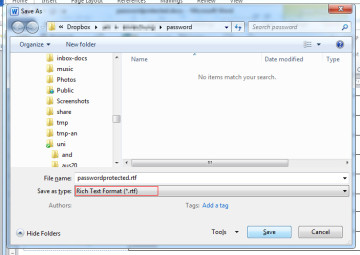
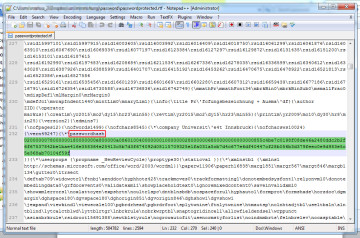
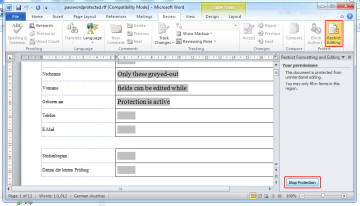
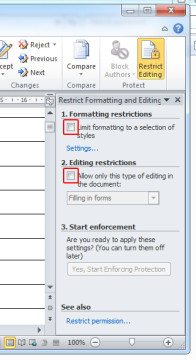
thanks for your work on this. worked perfectly for Office 2016.
better is to save as HTML, it is save forms.
I have a weird form where whole table cells are locked, the content greyed out, and you cant select part of your inserted text within the cell: if you use shift+anything it selects the whole cell! (But you can select and edit your input in wordpad, thanks for the idea). Can’t select the whole document to copy it. Can’t select anything!
Search of RTF with notepad did not find password, or protect, or edit, or any other string I could think of… it did find the word “author” which specified the author’s name… but looking around the screeds of surrounding gobbledegook I couldn’t see anything else that looked promising.
My workaround with other protected documents has been to simply copy the entire document to a new document (have to copy the headers and footers separately for some reason), but in this document, you can’t select all!
But I could select the whole document in wordpad and paste to new wordpad doc. it removed all the fields, but at least i can edit the dam thing now! PROBLEM: of course wordpad can’t access headers so there is no way to copy the headers which cant be accessed in the original form… aargh!
Addendum to previous comment-RESOLVED: In my document, in the original word docx, I clicked developer tab, clicked “stop protection” button, unticked “allow only this type of editing in this document”. Now I CAN format and edit it. (I didn’t even need to select the whole document, copy paste to a new document in this case, I don’t think it password protected.)
Works great on Word 2016
Good work, very handy tip.
Mike in Michigan.
Thank you, this saved me a lot of work!
Thank you very much it worked with me.
Thanks a lot,, it works also on Word 97-2003
thanks worked great with office 2016
Fantastic! I am so useless when it comes to IT and always technically challenged but this worked like magic! Does this make me an expert now :)? Thanks a lot!
Perfect, worked on Word 2016.
Perfect.. thanks
Worked for 2010. Helps to know a little code. :)
Thanks a lot for this!!
Thank you my friend, it worked perfectly on Word 2016!
thank you. good information. its really works.
Worked perfect in 2003. Thanks a lot! You saved me a lot of keyboard work
Thank you man it worked for me in MS office 2013
Thank you. May good Karma give you good fortunes for you kindness.
Thank you for this very useful tip
Excellent, you saved me the day with this! :)
Worked perfectly, thank you!
Very useful, thank you!
Thank you. Worked in Word for Mac 2011
Super information help me alot
Hey Team,
I have a word 2016 file, which I encrypted with a password and forget the password. It’s critical from me. I tried above steps and seems missing something and unable to retrieve. Help me with the steps please :)
these instructions only work for the protection against editing parts of a document, not for document encryption (i.e. only being able to open the document with the right password).
HUGE THANK YOU – WORKS BRILLIANTLY!
thank you so much! worked simply and perfectly and saved me loads of work.
Thank you. Worked Word 2003
Lol so easy, thanks man :D
Thanks dude, this is really helpful
Thank you very much. It worked.
Works in Word 2007, thanks a bunch
Works in Word 2016!! It helped me a lot Danke :)
Awesome! I usually open .doc files like this: http://www.coreldraw.com/en/pages/doc-file/ and I use CorelDRAW to open and edit all Word files but I recently got some password protected files which I couldn’t edit . Thank you very much for sharing , I think you just solved my problem
thanks that worked perfectly :-)
great it works for me thanks a lot, appreciate
Thanks for sharing, it worked out.
thank you…you’ve saved me from so much stress!
Thanks for this tip… it really works…. my document is now unprotect and i can change any field and taxt.
Thanks. Worked perfectly for me on Word 2016
Works on the latest version of Office 365 as of Aug. 10, 2017. Thank you!
Thank you. Just used today, Aug. 2017, in Word 2010 environment and did exactly what I needed it to do! So simple and easy. Knew there had to be a way! Thank you!
You are AWESOME! WORD 2013 worked perfectly.
THE EASIEST AND FASTEST SOLUTION: 1) Save the protected doc-file as pdf 2) Convert the PDF to doc. Voila.
this worked in 2007, thanks! Now I’m having to figure how to pull the info out of the box it’s in. Any suggestions on getting rid of the box without losing the info?
you save my day man, thanks.
Thank you so much! Works with Office 2007