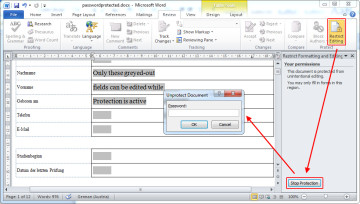 I’m regularly annoyed at password-protected Microsoft Word files that only permit editing of certain aspects of the document such as form fields. By itself, Word’s “Restricted Editing” isn’t necessarily a bad thing. It’s the fact that file creators are usually very conservative and prefer to disallow editing something “just in case”, rather than giving users the option to add text somewhere unexpected.
I’m regularly annoyed at password-protected Microsoft Word files that only permit editing of certain aspects of the document such as form fields. By itself, Word’s “Restricted Editing” isn’t necessarily a bad thing. It’s the fact that file creators are usually very conservative and prefer to disallow editing something “just in case”, rather than giving users the option to add text somewhere unexpected.
The result is often that in order to complete a form, one must print it out and amend it with a pen, or convert to PDF and use the “comment” function.
Looking for a way around, I recently found out how to remove the Document Protection from Word files without knowing the actual password*:
* Note that this method only works with Word Docs that are protected from editing, not files that require a password to open.
- Open the Word file in question (doc, docx)
- Choose “File”, “Save File As”, and make sure the file format is set to “Rich-Text-Format (*.rtf)”. Close the file in Word (important!)
- Open the new Rich-Text file with a text editor (e.g. Notepad or Notepad++). You can do so by dragging and dropping it into the editor window, or choose “File”, “Open File”, and set the file format to “All files (*.*)”.
- Find (ctrl-f) “passwordhash” and replace the string that follows with something else (e.g. “nopassword”). Save and close the file in your text editor.
- Re-open the modified Rich-Text file in Word, go to “Review”, “Restrict Editing” and click on “Stop Protection” (german version: “Überprüfen” – “Bearbeitung Einschränken” – “Schutz aufheben”). Uncheck all tick-boxes.
- Done. You’ve unprotected your Word file without ever knowing the password.
- Optional: Convert your file back to its original file format by selecting “File”, “Save As”, and choosing the original file format.
I’ve successfully tested the above workaround with Microsoft Office Professional Plus 2010 and Microsoft Office Professional Plus 2013. Please let me know whether this works with older/newer Office versions by commenting on this post!
Also, if this tutorial just saved you a lot of time and work, my paypal page is always open for a cup of tea or, preferably, a piece of cake. :)
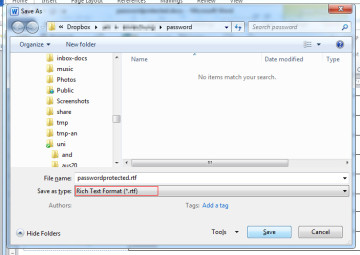
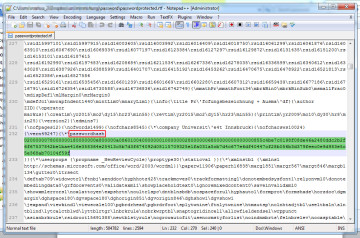
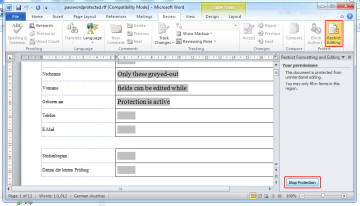
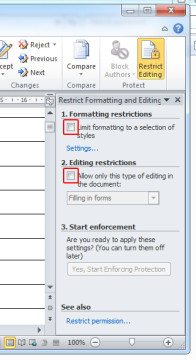
worked for me in Word 2013! Thanks so much!!
NICE. thanks.
Worked perfectly – thank you!
I can’t open my word file because I forget password. How should I do that?? Please help me if you can.
Thanks very much!
wuhooo! this post is awesome! :) thanks for the help. huge relief! :)
AWESOME! Thank you so much.
One of the best solutions I’ve come across for any of the PC problems I’ve ever had! And there have been A LOT…
Tried and failed a lot of other methods … this worked! Many thanks.
Saved my day on a 200 page document!
Works perfectly. Thank you so much!
Excellent!!!!
No luck. Any other suggestions?
THANK YOU!
wrks on 2010 as stated above; thx!
No matches found in the rtf file for “passwordhash”; also no matches found for “password”, “pass” or “hash”, so couldn’t identify what text to replace. Tried saving the rtf from doc and docx (2010) with no success. Any suggestions?
I haven’t come across such a case. All I can offer is to have a look at the file myself (e.g. via dropbox link) if it’s not a confidential one.
G Sines – don’t include the quote marks in the search string???
(This worked very well for me – just as described)
Worked a treat! Thanks very much.
Cheers
sorry but I am struggling at step 1. 1.» Open the Word file in question (doc, docx), that the whole point, I cannot open the file to save it as an rtf file. Appreciate any advise
hi wayne,
this method only works with word documents that are protected from editing, not word files that don’t allow opening without the password.
OMG, you just totally saved my bacon at work! (Or at the very least saved me hours of having to recreate a 42 page document by hand!) THANK YOU!!!!!
I found this video very useful for unlocking a word document that is password protected and you dont know the password.
https://youtu.be/FxhEFJPAv9w
Thanks for the help!
It works! thanks a lot…
You rock man. worked wonders
Thank you, works a treat.
Wow! Works perfectly! It even keeps all of the formatting intact! Thanks man!
Worked perfectly – thank you!
Word 2016
Awesome step-by-step advice – worked like a charm. Big THANK YOU!!
Vielen Dank!
Works with Word 2016 also
No luck at all. It also states that it was created in an older version of microsoft word and it has macros. I am at a loss of what else to do.
Wow. Worked perfectly. Very helpful
Thanks – It works
Worked great! Thank you so much!!
Magnifico!!!
Works in Outlook 2016. Thanks.
Perfect. You da man!
Thanks a million! This was brilliant! I had tried a convoluted method that involved creating an HTML page, finding a “unprotect password” string of eight characters, then opening the Word file with a hex editor (which I had to download) and finding this string inside out — didn’t work. This method was so simple and brilliant, and now I can do what we intended without a typewriter to fill in the missing fields.
Awesome!!!
This work perfectly, the original author of the Doc did not even know their own password and this saved me from reinventing the wheel.
Thank you, thank you, THANK YOU! Easy peasy!
Thank you.
Worked for me. The password protected document was such a nuisance before, Cheers :)
Tested in word 2016, works perfectly
Damn! Nice work, thanks a bunch!
it works with me Thanks
Great work, I really appreciate it! However, all the cool little drop boxes and links don’t work anymore, do you have any ideas why that would be?
Yes: RTF is an old format that doesn’t support them.
Its really nice, you save my time.